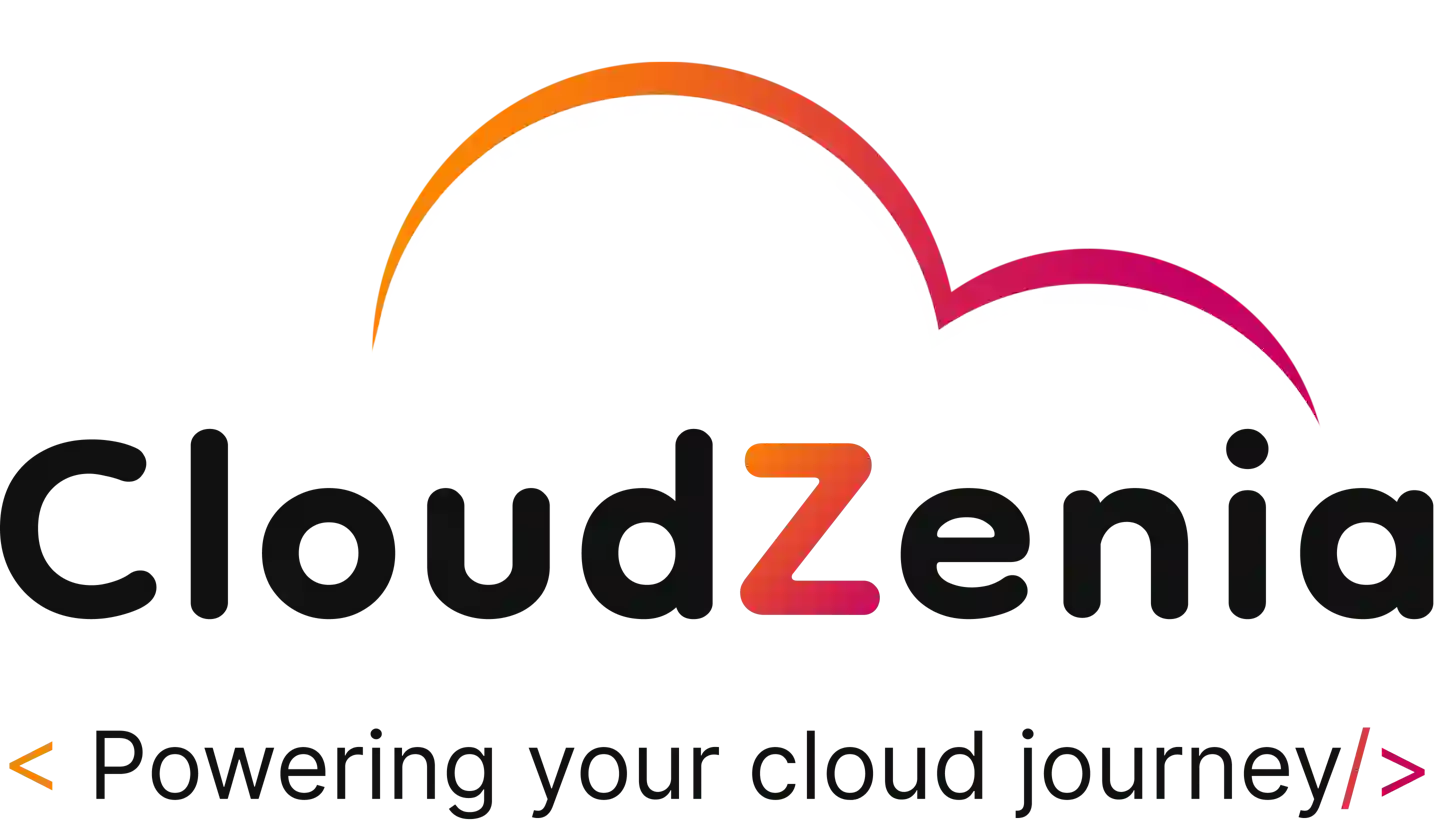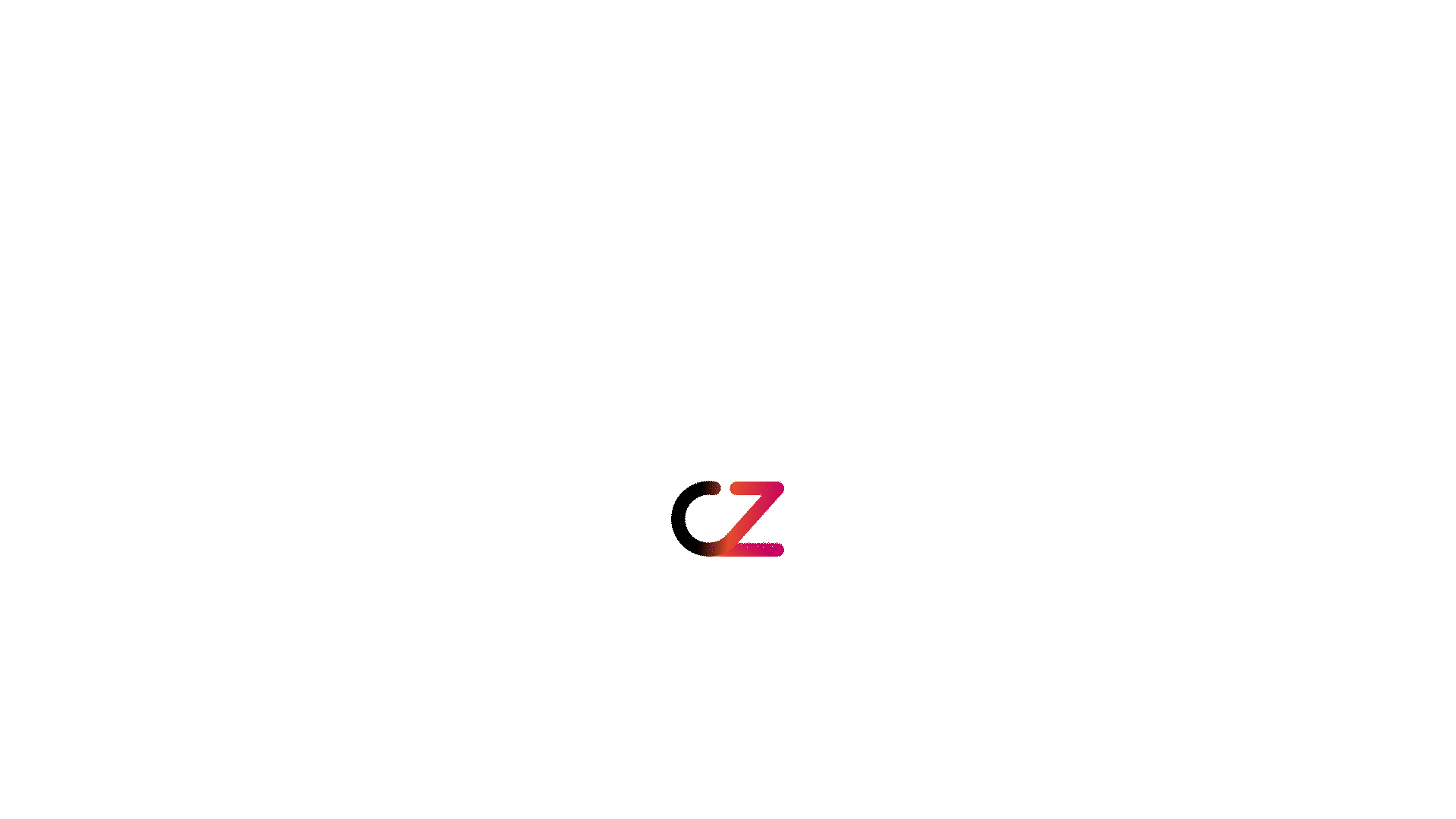Introduction
Users can connect to and manage a computer remotely via a network connection by using a remote desktop client. In today’s digital world, remote access to systems and resources may immensely increase flexibility and productivity, so this technology is essential. Applications that include IT specialists administering servers to workers using business PCs from home can significantly benefit from remote desktop software which is why Remmina is extremely beneficial.
What is Remmina?
Remmina is an open-source, free remote desktop application ideal for Linux users. Being a flexible tool for remote system administration, Remmina also supports several protocols, such as Secure Shell (SSH), Virtual Network Computing (VNC), and Remote Desktop Protocol (RDP).
Detailed Features of Remmina
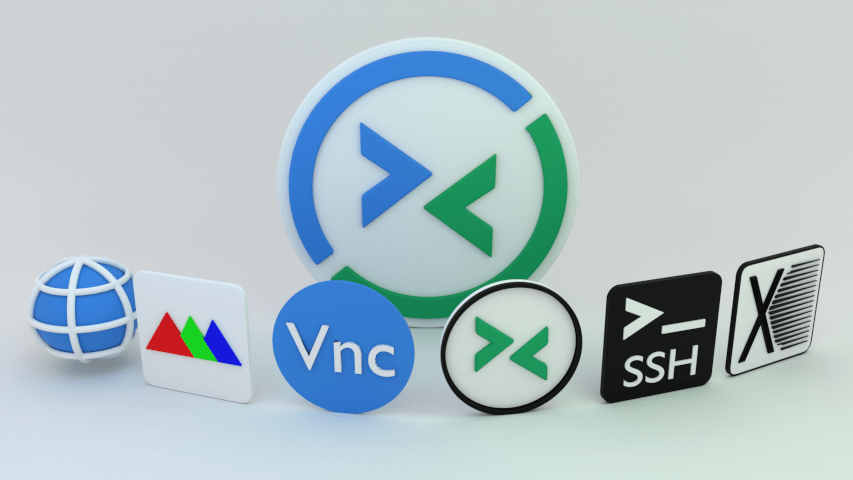
- Multi-Protocol Support: Remmina has multi-protocol support, allowing users to access nearly any machine, independent of its operating system, via connections made via RDP, VNC, and SSH, among other protocols.
- Security Features: It offers encrypted connections essential for protecting the integrity and privacy of any data sent during remote sessions.
- User-Friendly Interface: Because of the interface’s user-friendly design, users may manage several connections simultaneously with a tabbed interface.
- Extensive Customization: According to their demands, users may customise their remote access experience by adjusting parameters like resolution, colour depth, and network performance.
Use of Remmina in daily life
- Remote Technical assistance: Technicians may offer assistance and perform maintenance using Remmina without physically visiting the system.
- Home Office: It allows remote workers to work from anywhere by connecting them to their workplace systems.
- Tool for Education: Teachers and students use Remmina to access hardware or software remotely that is required for instruction but may not be accessible locally.
How to connect to an Amazon Linux Instance via SSH using Remmina
Step 1: Prepare the AWS instance by ensuring the Linux instance is up and running, enabling SSH, and configuring the security group appropriately to accept incoming SSH connections.
Step 2: Start Remmina and configure the connection, input the public IP address of your AWS instance, choose SSH as the protocol type, and, if it is not the default, provide the SSH port.
Step 3: To authenticate, enter your login and choose between a password or an SSH key.
Step 4: Click the connect button to control your Linux instance remotely via the terminal.
How to connect to an Amazon Windows Instance using Remmina via RDP
Step 1: Set up the Windows instance by ensuring RDP is enabled. You should also ensure the firewall and the security group permit the RDP connections.
Step 2: Establish the connection, Enter the public IP address of the Windows instance, choose RDP as the protocol, and adjust session parameters such as screen resolution.
Step 3: Verify that the user has authorisation to access remotely by entering their Windows login information.
Step 4: To start a remote session, click Connect. This step will allow you to communicate remotely using the Windows desktop environment.
Conclusion
Remmina is an outstanding example of a safe and effective remote desktop client that can handle diverse tasks, from light home use to heavy work requirements. Using Remmina, users can guarantee a smooth and efficient experience when working remotely.
For in-depth information and guidance on cloud computing, Remmina, remote desktop administration, server, client, and cloud technology, visit the CloudZenia website.